Accessibility of this website
Accessibility of our meetings
Please click on an icon above to jump to that section
Accessibility of this website
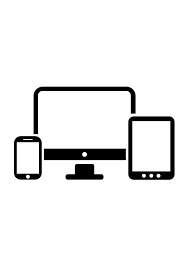
Your device
This website should be accessible and display correctly whatever your device, be it PC, tablet or smartphone, and whatever its operating system. However if you want the best viewing experience, we recommend either PC or tablet. If you have any problem, please contact the Web Team

Print size
If you have difficulty reading any item on this website because you find the print size too small, there are various things that you can do to help.
Windows Keyboard Shortcuts
Press Ctrl and + to increase the size
Press Ctrl and – to decrease the size
Press Ctrl and 0 to go back to the default size
These should work for all current browsers operating under Windows.
Mackintosh Keyboard Shortcuts
Press Cmd and + to increase the size
Press Cmd and – to decrease the text size
Press Cmd and 0 to go back to the default size
These should work for all current browsers on a MAC
Browser Shortcuts - you can also change Text Size through your Browser
Under Microsoft Internet Explorer
Go to the View menu at the top of your browser window and select Text Size from the drop down menu. From here you can choose your size
Under Mozilla Firefox and Netscape
Go to the View menu at the top of your browser window and select Text Size from the drop down menu. From here you can increase or decrease the text size as you prefer.
Using Safari on a Mac
Go to the View menu at the top of your browser window and select Make Text Bigger or Make Text Smaller from the drop down menu.
Using Opera
Go to the View menu at the top of your browser window and select Zoom from the drop down menu. From here you can choose an appropriate percentage.
Computer Tips
These tips are taken from an article by Colin Daniels of the Macular Society.
Reverse Contrast
One way to combat eye fatigue when using a computer is to use reverse contrast. Instead of coloured type on a white background, the screen shows coloured type on a black background, thereby reducing screen glare and making the text stand out.
In order to access reverse contrast, go the Control Panel and enter the Ease of Access settings.
Mouse Pointer
If you still find it difficult to see the mouse pointer, in the Ease of Access settings go to Mouse and open this window. Firstly, you can make the pointer bigger; click on Pointers and choose one that you can see clearly. As a further measure, click on Pointer Options where you can attach a tail to the pointer to make its movement easier to follow.
Large Icons
Narrator
Mobility Problems
If you have mobility problems, this should not prevent you from attending our meetings. Our main venues are Matlock Football Club for Coffee Mornings and St Elphin’s Retirement Village for Group Meetings. Both of these are on the ground floor, have nearby parking and are accessible by wheelchair. We always ensure that the AGM venue is accessible. However some of our activities will by their nature not be suitable for those with mobility problems; also some venues may not be suitable. If you are unsure, then it is always best to speak to the Group Co-ordinator.
Hearing Problems
RNID publishes helpful advice for both those with hearing problems and for others who need to communicate with people with hearing problems.
NB Advice uses old name (Action on Hearing Loss) but address is now rnid.org.uk
